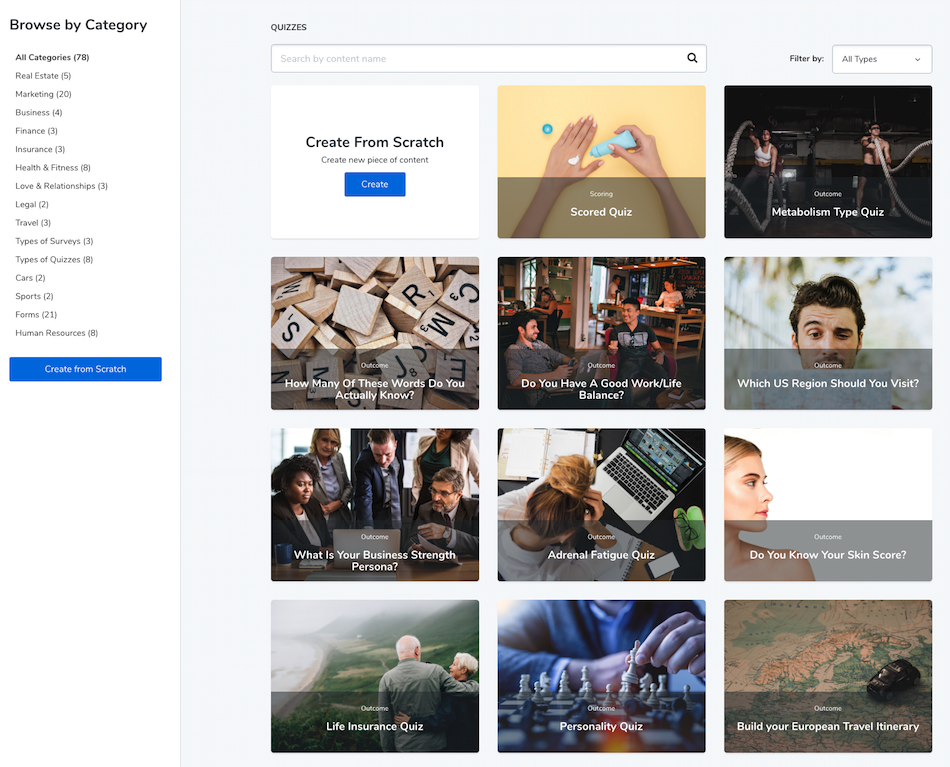At one point or another, we’ve all used PowerPoint to create slide shows for school projects or work presentations. Still, you should know that Microsoft’s tool’s capabilities go beyond creating slides and presentations.
Did you know that you can also use PowerPoint to create quizzes?
Of course, just because you can, it doesn’t mean that you should do it (more about why you should ditch PPT quizzes – and in favor of what – later in the post).
But since it’s possible, I’m going to show you how you can create a PowerPoint quiz.
How to make a quiz in PowerPoint
Below you’ll find step-by-step instructions on how to create a basic PowerPoint quiz.
1. Create a new blank PowerPoint presentation
You might also decide to start with one of the templates but it’s unlikely that they’ve been designed to be used as a quiz and the design might only get in the way of setting up your PowerPoint quiz.
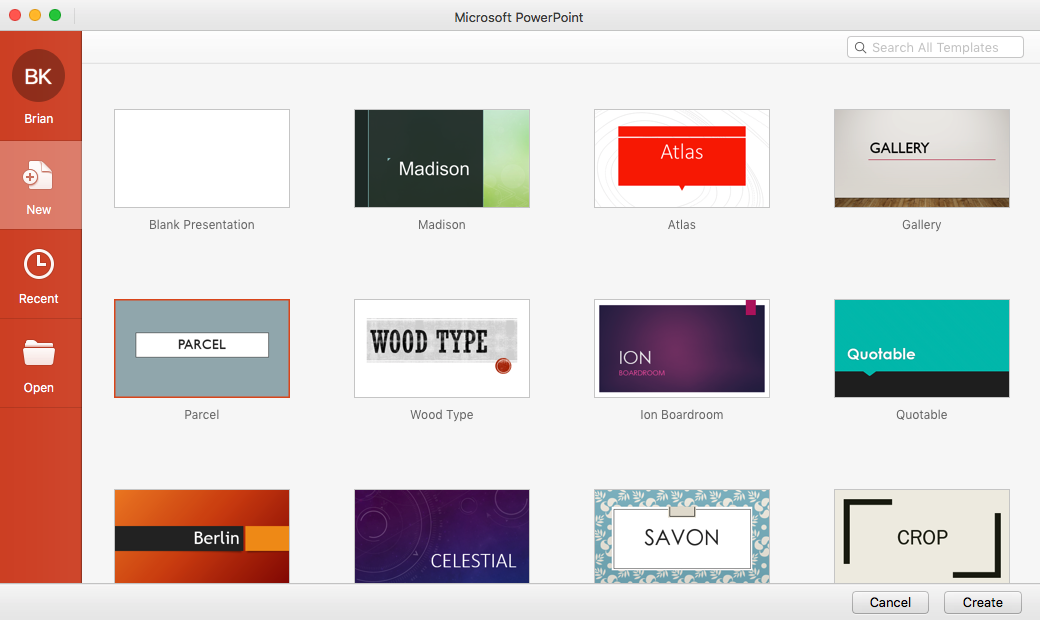
2. Create your PPT quiz cover page
Use the first slide of your presentation as the cover for your quiz. Then simply link it to the next slide which will contain your first quiz question.
Let’s say we’re trying to create a quiz that would test someone’s knowledge of classic cars. We can use the first slide to introduce the quiz title (“Can you name these classic cars?”) and the text which the taker would click to start the quiz.
You can also add a background image and adjust the other (fairly limited) design options.

To make the quiz work, you need to add a hyperlink to the text. Just highlight the “Start the quiz” text, then click on “Hyperlink”, choose “This document” in the top menu and click on the ”Next slide”.
Now, when someone clicks on the “Start the quiz” text, it will take you to the next slide, which will be the first question of your quiz.
3. Create individual PowerPoint quiz questions with answers
Create a new slide that will be your first question. You can choose to add an image and several multiple choice answers like I did here.
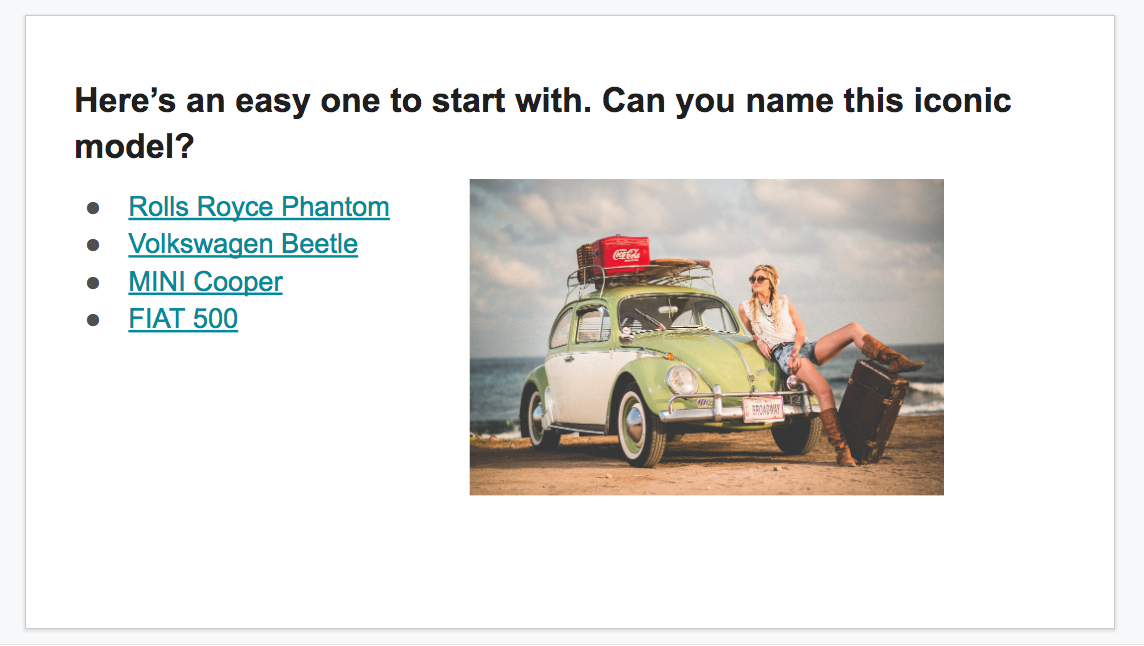
(Disclaimer: one of the most significant limitations of PowerPoint quizzes is that the only type of quizzes you can create is a multiple choice quiz.)
If the point of your quiz is to show whether an answer is correct or incorrect, you need to create two additional slides – one for the correct and another for the incorrect answer. Then you need to link the correct answer to the “Correct” slide and the incorrect answers to the “Incorrect” slide.
If the answer correctness doesn’t matter to your quiz, you can simply link every answer to lead to the following slide and not interrupt the flow of your PowerPoint quiz.
Add as many questions and answers as you like but keep in mind that there’s no easy way to create any kind of a skip logic that would allow the quiz takers to skip particular questions based on the answers they’ve previously provided.
4. Create the quiz result slide
After you’ve created all the question and answer slides, you need to create the result slide – a place where you’ll send the takers at the end of the quiz.
Just link the last question (or the “correct” “incorrect” slides) to the result slide. On the result slide, you can thank people for taking part in your quiz.
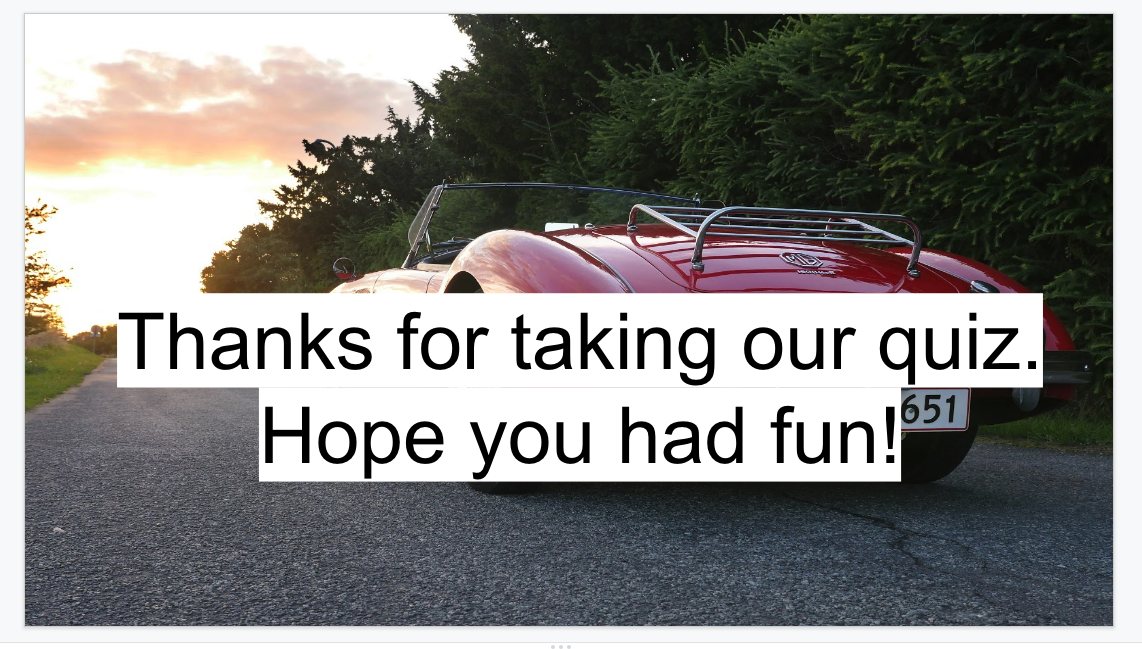
Keep in mind that, with PPT quizzes, it’s difficult to provide any kind of more meaningful results because there’s no scoring functionality or result mapping functionality.
Why you should ditch PPT quizzes in favor of a proper quiz creator
Let’s face it – even though you can use PowerPoint to make a basic quiz, it’s not a quiz builder. This means that there are many things you can’t do using PowerPoint that a quality quiz needs to contain.
And that’s perfectly fine because creating quizzes is not its primary use.
Here I’m going to share some of the things that don’t make PowerPoint the best of solutions for any kind of a meaningful quiz creation and list the reasons why you should consider using a proper quiz maker instead.
1. You can’t create different types of quizzes
PowerPoint allows you to create a single type of quizzes only. Other quiz builders, on the other hand, allow for many different quiz types, including assessment, Buzzfeed-style, diagnostic, IQ/trivia, matching, personality, scored, and true/false quizzes.
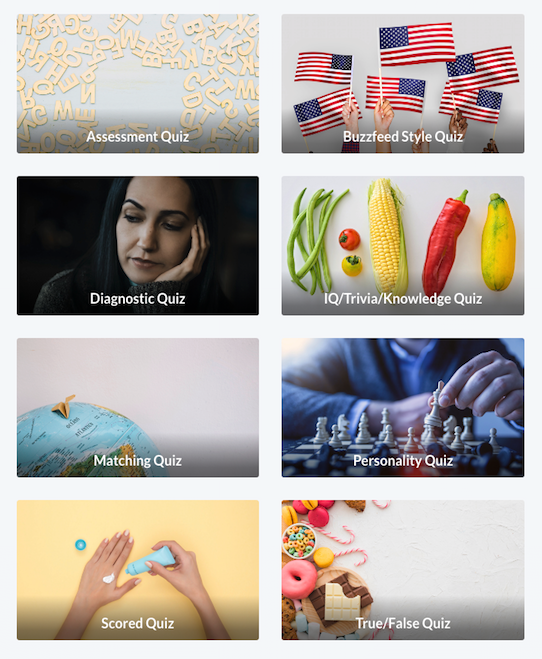
2. Limited design customization options
Other than adding an image or adjusting the font, there’s not really much you can do when it comes to PPT quiz design. Normally, a dedicated quiz builder such as LeadQuizzes offers you a wide variety of design and customization options to choose from.
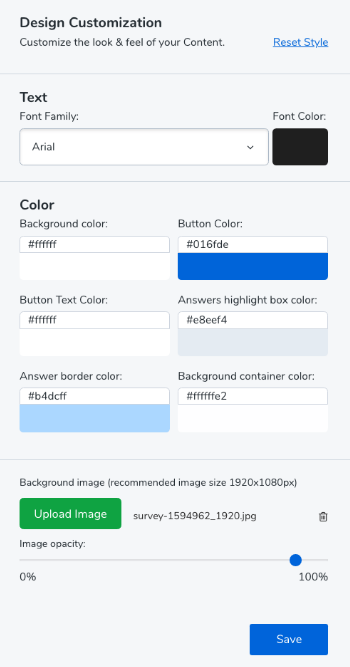
Here’s how the cover page we created above would look in LeadQuizzes:
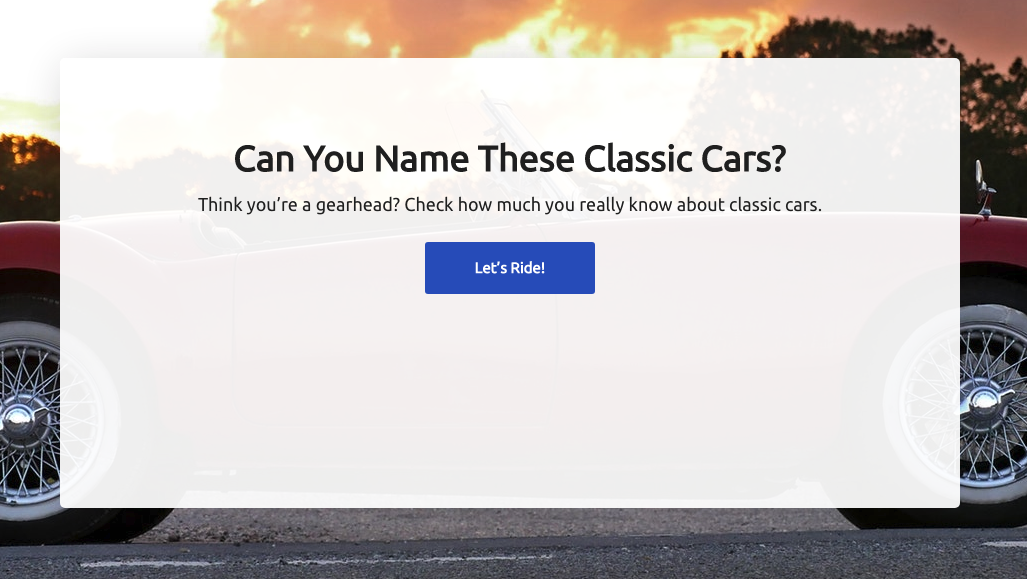
And here is how the quiz question would look like:
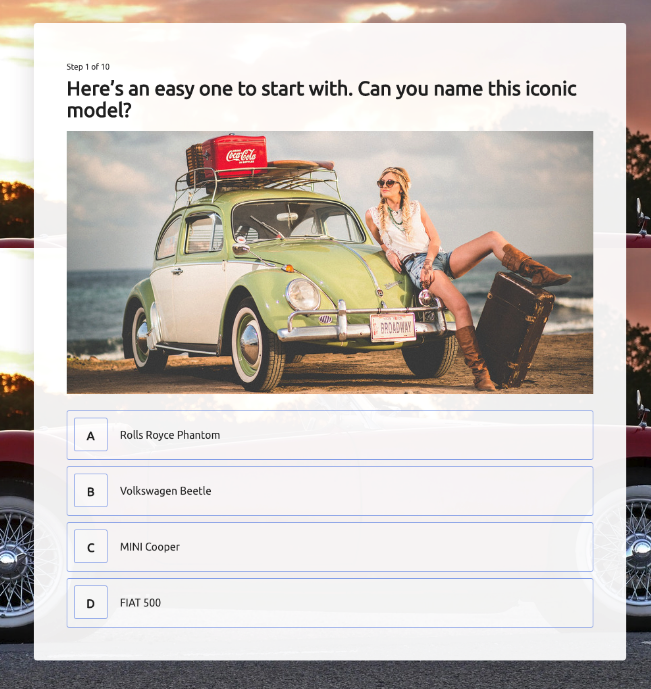
3. Email collection and lead generation
Did you know that quizzes are an extremely effective tool for lead generation? LeadQuizzes users, for example, have generated 4.7 million leads so far using quizzes and surveys!
The problem with PPT quizzes is that you can’t add data collection forms and integrate them with CRM or email marketing tools to collect data about your leads and build email lists.
LeadQuizzes, on the other hand, is a tool that’s basically built to enable marketers and entrepreneurs to easily collect leads using quizzes. You can add forms that ask the takers to provide exactly the data you need.
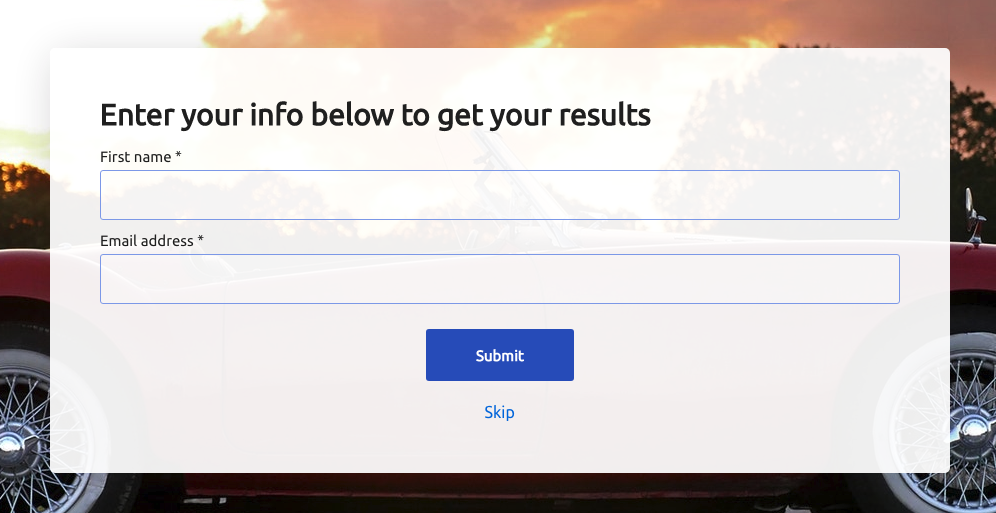
And you can use our native integrations (Facebook Pixel, Drip, MailChimp, ActiveCampaign, Infusionsoft, ConvertKit, etc.) or integrate with basically any app with Zapier to easily send the data obtained from your quiz.
4. Showing meaningful results
While a PowerPoint quiz lets you show a simple result at the end (and you can’t show different results based on the answers given), LeadQuizzes allows you to show as many results as you want thanks to its result mapping functionality.
Furthermore, it lets you set up complex logic branchings to show particular questions to particular users, based on the answers they’ve previously given. It can also be applied to specific results.
You can use the quiz result page to send people to your website, get them to call you or schedule a consultation, include any kind of a button CTA, or simply provide them with a score or a funny result based on the answers they’ve given.
Here’s what we did for our classic cars quiz:
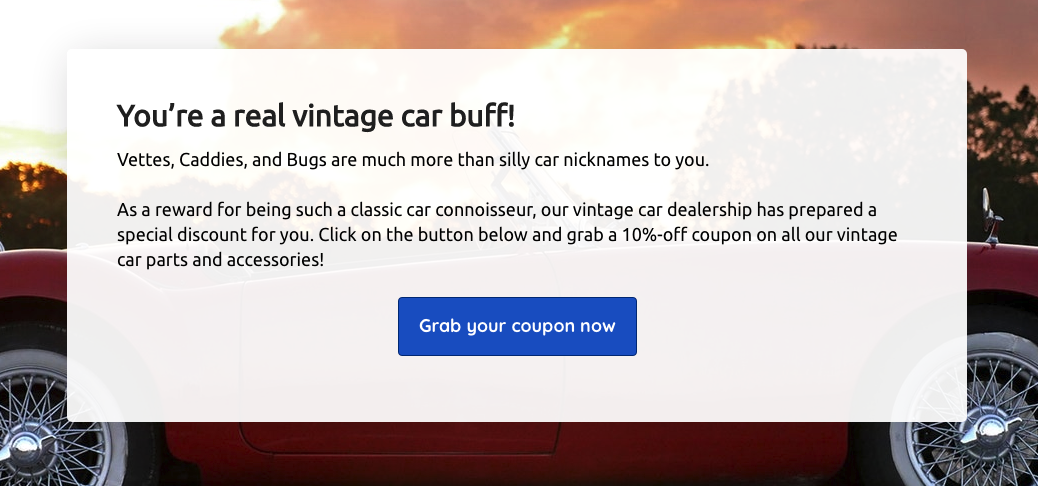
5. No Analytics
PPT quizzes show no analytics whatsoever.
LeadQuizzes, on the other hand, has a reporting and analytics feature that shows you how many people viewed, took and/or completed your quiz, how many contacts you’ve collected, and allows you to easily export all the data you’ve gathered.
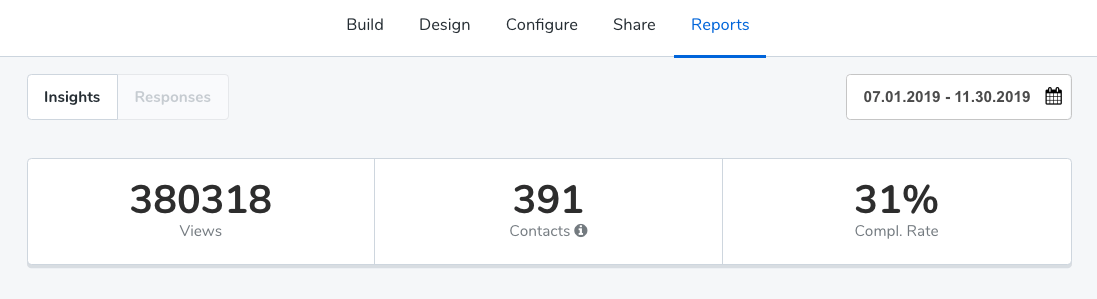
6. Sharing your quiz
It’s difficult to put a PowerPoint quiz onto your website, isn’t it? Even if you manage to do it somehow, I bet it doesn’t look as good as you’d like. Plus, there are no buttons that allow you to easily share your new quiz to Facebook, Twitter or LinkedIn, or email to someone.
If you’ve used LeadQuizzes to create your quiz, you can easily embed it on your website or blog (no coding skills needed), use as a website popup, or share on social media with just a single click!
7. It’s time-consuming – other tools let you create a quiz in minutes
Normally, PowerPoint is considered an intuitive and easy-to-use tool. But if you’re using it to create PPT quizzes, it might not offer the friendliest of user experiences. That’s simply because it wasn’t intended for creating quizzes.
If you’ve never done it before, creating a PowerPoint quiz might take hours. On the other hand, if you’re using a quiz maker like LeadQuizzes, you’ll be guided through every step of the quiz making process by our highly intuitive builder.
Plus, if you select one of our 44+ ready-made and beautifully designed online quiz templates, creating a quiz will take you literally a minute!
On the other hand, even though it offers a great number of slide templates, choosing a PowerPoint quiz template is still not an option.
To preview all of the available LeadQuizzes quiz templates, click on the image below.
All of the templates above are available to every active LeadQuizzes user for free.
Still not convinced that you should ditch PPT quizzes for LeadQuizzes? Give LeadQuizzes a go – sign up for a FREE 14-day trial now – and you’ll never create a dull PowerPoint quiz ever again!