If you’re on Facebook, there’s no way you haven’t seen them recently – those silly Facebook polls created by your friends, asking whether to buy a new iPhone 8 or Samsung Galaxy S8. Or those polls by brands and companies asking you which of their products you’re most likely to buy.
110,192 Quiz Leads From Facebook?
Just like a free quiz, Facebook polls are a great way to gather opinions from your social following before making an important business decision or move. The obtained results will enable you to make a more informed decision or proceed with the one you’ve already made with the utmost confidence.
If you don’t have much time to spare but still need a quick check of your followers’ pulse before making a decision, learning how to make a poll on Facebook might be the best decision you’ve recently made.
Or there might be an even better one – use a free Facebook poll template.
Facebook Poll Template
If you’re looking for an easy and effective way to collect answers from your Facebook followers – look no more! Here’s a FREE* Facebook poll template for you, click on the ‘Start’ button below to preview it.
*To access the template, just create an account (or login), and then select a template from our builder. It’s available to users on a free trial too!
The template can be easily customized to fit your needs or you can just as easily build a brand new one from scratch. Still, if you don’t want the easy option and want to make a Facebook poll on your own, here are all the options.
How to Make a Poll on Facebook
Before Facebook came to life in 2004, straw polls were widely used throughout history (mainly by politicians) to measure popular opinions and help predict the election results. While straw polls found their application mainly in politics, their modern counterpart, Facebook polls, have found their application in almost every sphere of life on the internet – business and marketing being among the forerunners.
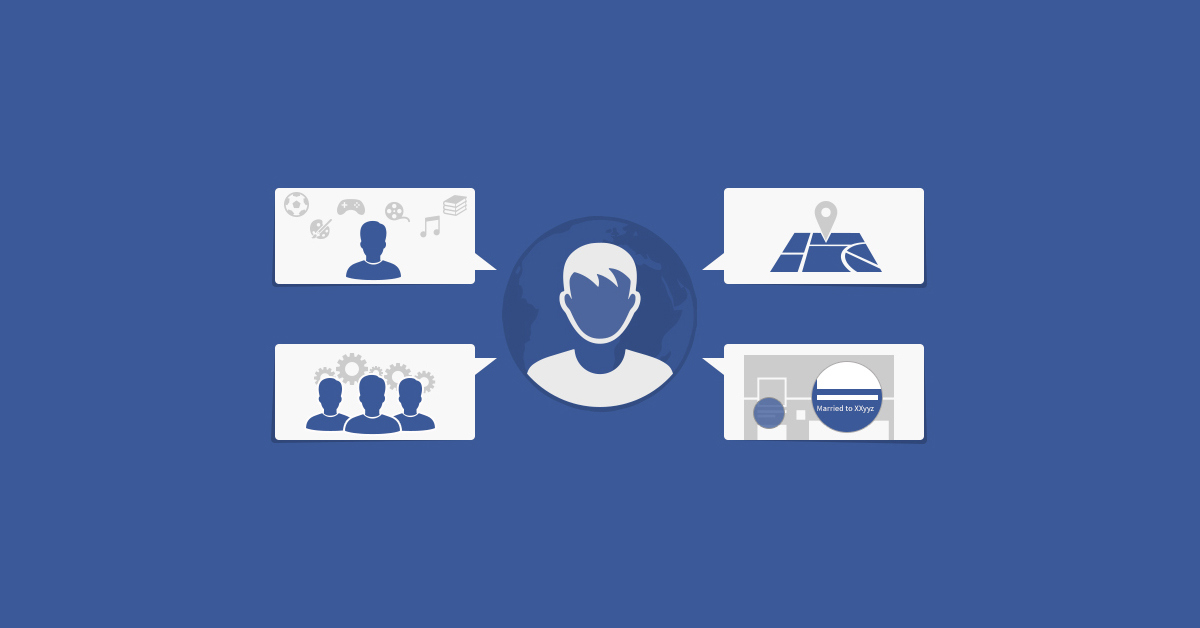
In case you’ve ever wondered how to make a poll on Facebook, this post will show you several ways to do it, where to use it, and what benefits to expect. You will learn how to create a poll on Facebook using a status update, Facebook’s special app, Google Forms, and a quiz maker.
So, let’s get started.
How to Make a Poll on Facebook Using a Status Update
Facebook allows you to create a poll that asks one question and lets your friends or followers choose one of 2 Facebook poll options.
To post a poll to your Facebook profile:
1. Click … at the top of your News Feed or timeline.
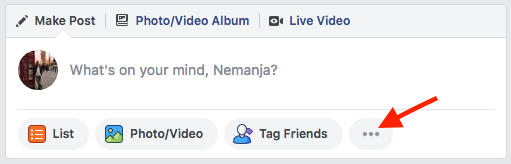
2. Scroll down and select Poll.
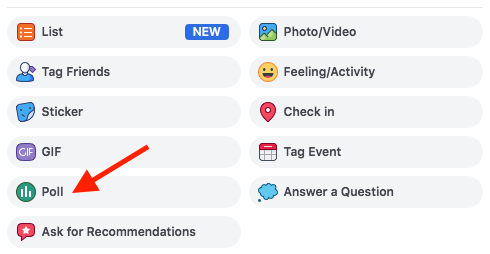
3. Next to your profile picture, enter the question you want to ask people.
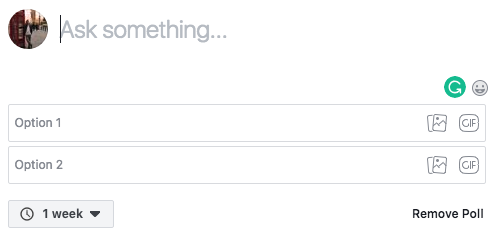
4. In the boxes with Option 1 and Option 2, enter the options for your poll.
5. Select ![]() to add a photo or GIF to your options.
to add a photo or GIF to your options.
6. Click 1 week to choose when you want your poll to end.
7. Click Post.
You can choose to publish your poll in two places – your Story or your News Feed.
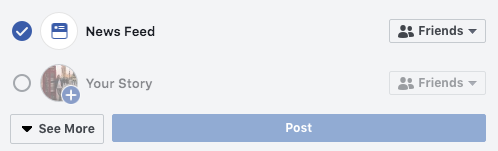
The procedure for posting a poll to your Facebook Page is pretty much the same. You just need to switch to your page and apply the same steps from the above.
Facebook’s own Help Center notes that polls aren’t eligible to be boosted on Facebook yet.
One of the most notable limitations of creating Facebook polls this way is the number of Facebook poll options – you’re able to add only 2. But there’s a solution for this as well. If you’re looking to have more than 2 Facebook poll options (and in most cases, you probably will be), check out the next section.
Create a Facebook Poll Within a Facebook Group
Facebook’s own Help Center explains the process of creating a poll in a group in 4 simple steps:
- From your News Feed, click Groups in the left menu and select your group.
- Click Write Something and select Poll.
- Enter a question and then click add option… to enter options for group members to select.
- Click Post.
When creating a group poll, it’s important to keep in mind that only group members can vote.
Extra tip – Facebook polls aren’t anonymous. So, if someone voted in a poll, you (and anyone else voting) will be able to see their answer.
How to Make a Poll on Facebook Using the Polls for Pages App
Polls for Pages is an official Facebook application specifically designed for creating and posting more complex polls.
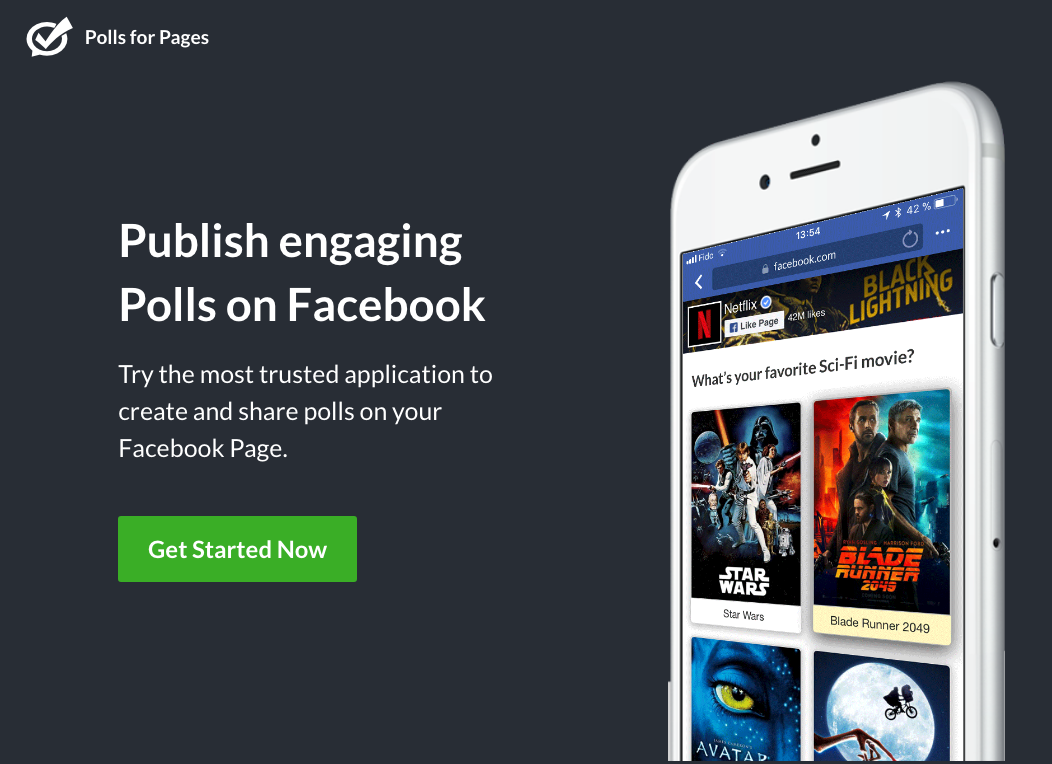
Once you get to the page, click on Get Started Now and you’ll get an option to pick a title for your poll:
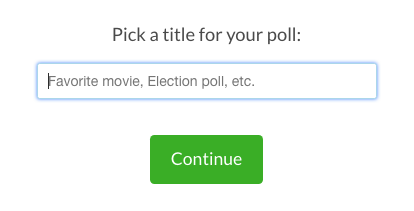
After you’ve entered the title of your poll, click on Continue. Select Continue as [your name] to authorize the app to access your Facebook profile.
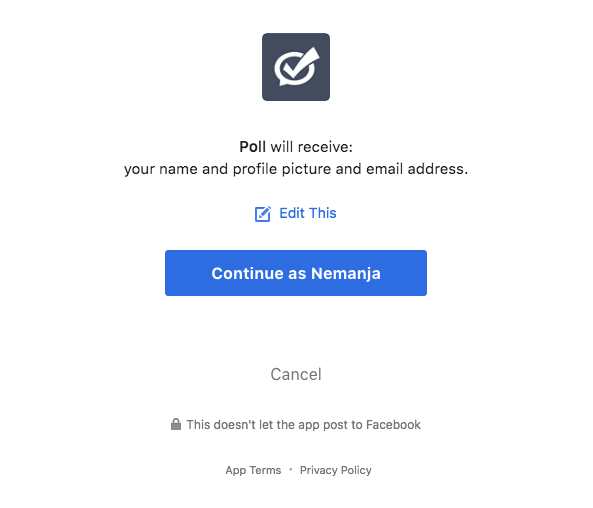
Here you’ll be able to customize your own poll (to some extent) by choosing the poll title and language, and writing the introduction and thank you text.
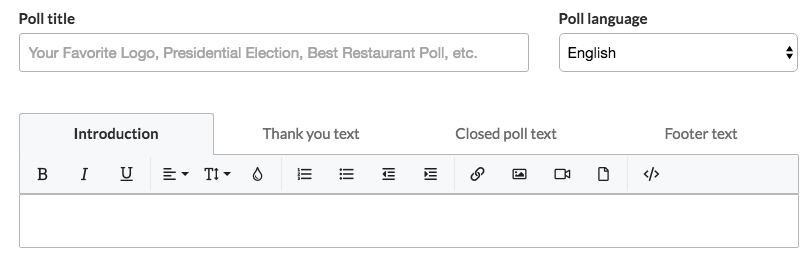
The next tab will enable you to enter your question, choose the question type (multiple choice, text box, checkboxes, drop-down, scale, ranking, etc.).
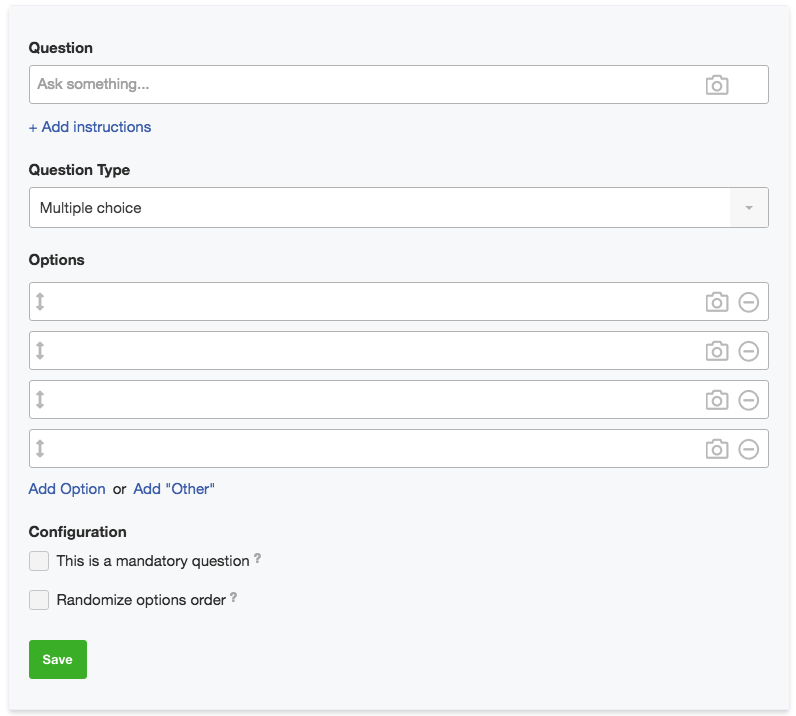
After you’ve entered a question and added as many Facebook poll options as you want, you can preview and publish the poll once you’re completely satisfied with the way it looks.
Keep in mind that the Free plan has certain limitations, so you’ll have to upgrade to a Premium plan in order to unlock all of the Polls features.
Create a Poll on Facebook Using Google Forms
Another way of using polls on Facebook is to create them using an external app and then simply share them on Facebook. One of the simplest ways to do so is by using Google Forms. It works similarly to Facebook’s Polls for Pages application, though it offers an even more simplistic look with similar basic options.
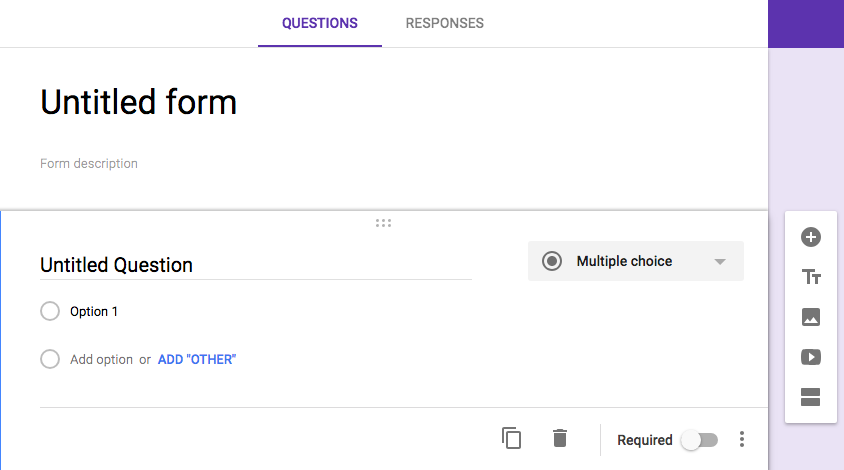
After you’ve used Google Forms to create a poll, simply add its URL to the Status Update field to share it on Facebook.
How to Make a Poll on Facebook Using LeadQuizzes
The main drawbacks of using Google Forms or Polls for Pages to make a poll on Facebook are the lack of customization and personalization options.
If you’re looking for an easy and beautifully-designed way to poll your audience, LeadQuizzes is the right choice for you. With LeadQuizzes, in a matter of minutes, you can create a poll that contains these 4 key elements:
- A Start Screen – that lets your audience know what the poll is about
- A Text Question – that lets you ask your audience questions
- A Form Field – that collects their information
- A Results or Thank You page
Here’s a sample poll question created using LeadQuizzes:
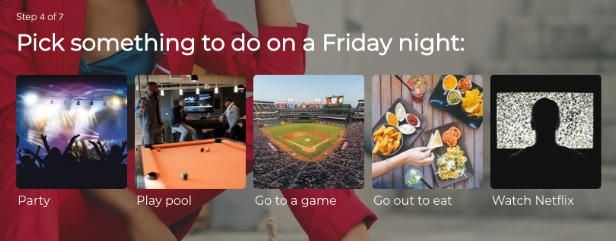
As you can see, LeadQuizzes offers plenty of options when it comes to design customization:
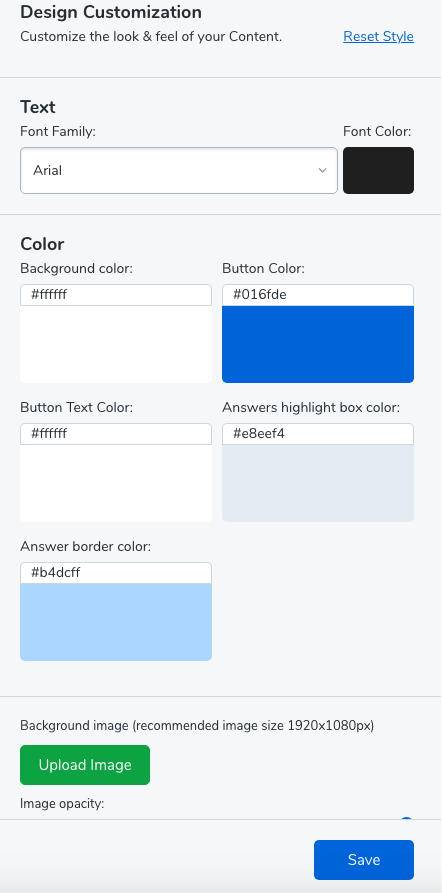
If you’re looking for more details on how to create interactive content, such as polls, quizzes, and surveys, here’s our comprehensive guide to using LeadQuizzes.
What Can You Use Facebook Polls for?
- Create expectations regarding your new products, services, or features
- Include your audience in decision making – sometimes they’ll have ideas that will help you improve your business strategy or decide on your next steps
- Engage your audience and build brand awareness
7 Benefits of Using Facebook Polls
- Increase engagement and create more interactions with your Facebook fans
- Improve the reach and visibility of your publications
- Find out the opinion of your respondents on your brand
- Obtain useful feedback on your brand (what your followers like, what they would change, etc.)
- Strengthen the relationship with your users
- Grab attention and build exposure (by sharing the results after the poll is over)
- Analyze the results to see what you’re doing well and what not
We’ve shown you several ways for how to make a poll on Facebook, now it’s up to you to choose the one that suits you best. If you want to learn more on how to create other forms of interactive content as well, click on the image below.
110,192 Quiz Leads From Facebook?